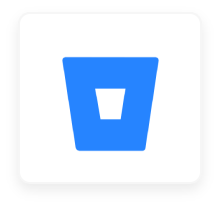
Bitbucket
Freely Manage Bitbucket with SaaSConsole
SaaSConsole lets you manage your Manage repositories, projects, and groups.
Connect to SaaSConsole
Connect your Bitbucket Account to SaasConsole
Requirements:
- Bitbucket Account
- Bitbucket Workspace Admin Role
Steps:
- Login to SaasConsole.

- Navigate to the Integration section.
- Find Bitbucket integration at https://app.saasconsole.com/integrations.

- Click on the Configure Button.

- Sign in to your Bitbucket account using App Password.
- Login to SaasConsole.
Manage Groups within SaaSConsole
Connect Bitbucket Group to SaaSConsole Group
Requirements:
- Users must have a group on their Bitbucket Workspace.
Steps:

- Under Bitbucket Integration, click on Groups. This feature allows you to manage Bitbucket groups within SaaSConsole.

- Click on the dropdown option to view all the available groups.
- Select a group you want to connect to your SaaSConsole group. This action takes the members of your SaaSConsole group and adds them as members to your selected groups. However, before proceeding, you need to manage the member account for each member.
Create Bitbucket Group through the SaaSConsole Group
Requirements:
Steps:

- Under Bitbucket Integration, click on Groups. This feature allows you to manage Bitbucket groups within SaaSConsole.

- Click on the add icon to create a Bitbucket group . This will open up the create modal.
- To create a group, users are required to provide a group name. Users are also provided with an option to automatically connect the group to the SaaSConsole group by simply checking the option on the create modal.
- Once satisfied with the group information, click the Create button. This action will update the group on your Bitbucket Workspace.
Edit Bitbucket Groups through the SaaSConsole Group
Requirements:
- Users must have a connected Bitbucket group
Steps:

- Under Bitbucket Integration, click on Groups. This feature allows you to manage Bitbucket groups within SaaSConsole.

- To edit a Bitbucket group, simply hover your mouse over the connected group name, and you will see a pencil icon. Click on the pencil icon to access the group editing options. This will open the Edit Modal, where you can make the necessary changes.
- To edit a group, users are allowed to update the group name and permission.
- Once satisfied with the group information, click the Save button. This action will update the group on your Bitbucket Workspace.
Match existing Bitbucket accounts within SaaSConsole
Match existing Bitbucket member accounts
Requirements:
- Users must have members on the SaaSConsole group
Steps:

- Under Bitbucket Integration, click Match Existing Accounts. This feature allows you to match Bitbucket member accounts within SaaSConsole.

- To set an account for a member, click on the options and select the desired account for each member.
Invite User to Bitbucket Workspace
Requirements:
- Users must have members on the SaaSConsole group
Steps:

- Under Bitbucket Integration, click Invite. This feature allows you to Invite user to Bitbucket within SaaSConsole

- To invite a user, users are required to select a desired repository.
- Once satisfied with the desired repository, click the Invite button. This action will send an invitation to the desired member.
Manage Projects within SaaSConsole
Connect Bitbucket Projects to SaaSConsole Group
Requirements:
- Users must have a connected Bitbucket group.
Steps:
- Under Bitbucket Integration, click on Projects feature. This feature allows you to manage project group permissions within SaaSConsole.

- Click on the dropdown option to view all the available projects.
- Select a project you want to connect to your SaaSConsole group. This action takes the connected Bitbucket Groups of your SaaSConsole group and adds them as participants to your selected projects.
Create Bitbucket Projects through the SaaSConsole Group
Requirements:
- Users must have a connected Bitbucket group.
Steps:
- Under Bitbucket Integration, click on Projects feature. This feature allows you to manage project group permissions within SaaSConsole.

- Click on the add icon to create a Bitbucket project. This will open up the create modal.
- To create a project, users are required to provide a project name and project key. Users are also provided with an option to automatically connect the project to the SaaSConsole group by simply checking the option on the create modal.
- Once satisfied with the project information, click the Create button. This action will create a new project for your Bitbucket workspace.
Edit Bitbucket Projects through the SaaSConsole Group
Requirements:
Users must have a connected Bitbucket group and a connected Bitbucket project.
Steps:
- Under Bitbucket Integration, click on Projects feature. This feature allows you to manage project group permissions within SaaSConsole.

- To edit a Bitbucket project, simply hover your mouse over the connected project name, and you will see a pencil icon. Click on the pencil icon to access the project editing options. This will open the Edit Modal, where you can make the necessary changes.
- To edit a project, users are allowed to update the project name and project key. Users can also change the project’s privacy by switching the privacy button to on or off.
- Once satisfied with the project information, click the Save button. This action will update the project on your Bitbucket workspace.
Manage Bitbucket Projects User Permissions through the SaaSConsole Group
Requirements:
- Users must have a connected Bitbucket group and a connected Bitbucket project.
Steps:
- Under Bitbucket Integration, click on Projects feature. This feature allows you to manage project group permissions within SaaSConsole.

- To manage the project’s user permissions, navigate the Permission column and select the desired permissions for the project’s user permission.
Manage Repositories within SaaSConsole
Connect Bitbucket Repositories to SaaSConsole Group
Requirements:
- Users must have a connected Bitbucket group.
Steps:
- Under Bitbucket Integration, click on Repositories feature. This feature allows you to manage repository group permissions within SaaSConsole.

- Click on the dropdown option to view all the available repositories.
- Select a repository you want to connect to your SaaSConsole group. This action takes the connected Bitbucket Groups of your SaaSConsole group and adds them as participants to your selected repositories.
Create Bitbucket Repositories through the SaaSConsole Group
Requirements:
- Users must have a connected Bitbucket group.
Steps:
- Under Bitbucket Integration, click on Repositories feature. This feature allows you to manage repository group permissions within SaaSConsole.

- Click on the add icon to create a Bitbucket repository. This will open up the create modal.
- To create a repository, users are required to provide a repository name and select a project where the repository will be a part of. Users are also provided with an option to automatically connect the repository to the SaaSConsole group by simply checking the option on the create modal.
- Once satisfied with the repository information, click the Create button. This action will create a new repository for your Bitbucket workspace.
Edit Bitbucket Repositories through the SaaSConsole Group
Requirements:
Users must have a connected Bitbucket group and a connected Bitbucket project.
Steps:
- Under Bitbucket Integration, click on Repositories feature. This feature allows you to manage repository group permissions within SaaSConsole.

- To edit a Bitbucket repository, simply hover your mouse over the connected repository name, and you will see a pencil icon. Click on the pencil icon to access the repository editing options. This will open the Edit Modal, where you can make the necessary changes.
- To edit a repository, users are allowed to update the repository name and select a project where the repository will be part of. Users can also change the repository’s privacy by switching the privacy button to on or off.
- Once satisfied with the repository information, click the Save button. This action will update the repository on your Bitbucket workspace.
Manage Bitbucket Repositories User Permissions through the SaaSConsole Group
Requirements:
- Users must have a connected Bitbucket group and a connected Bitbucket project.
Steps:
- Under Bitbucket Integration, click on Repositories feature. This feature allows you to manage repository group permissions within SaaSConsole.

- To manage the repository’s user permissions, navigate the Permission column and select the desired permissions for the repository’s user permission.
Disconnect from SaaSConsole
Disconnect your Bitbucket Integration
Requirements:
- Bitbucket Integration Connection.
Steps:
- Login to SaaSConsole.
- Go to the Integration section.
- Locate the connected integration.

- Click on the Disconnect button.

- A modal will appear showing the connected groups, if any.
- Confirm the disconnection by clicking the Disconnect button.
